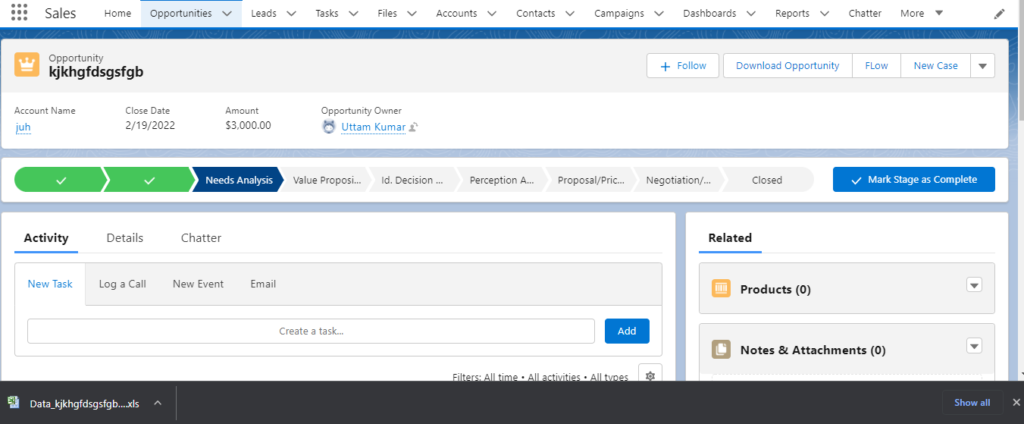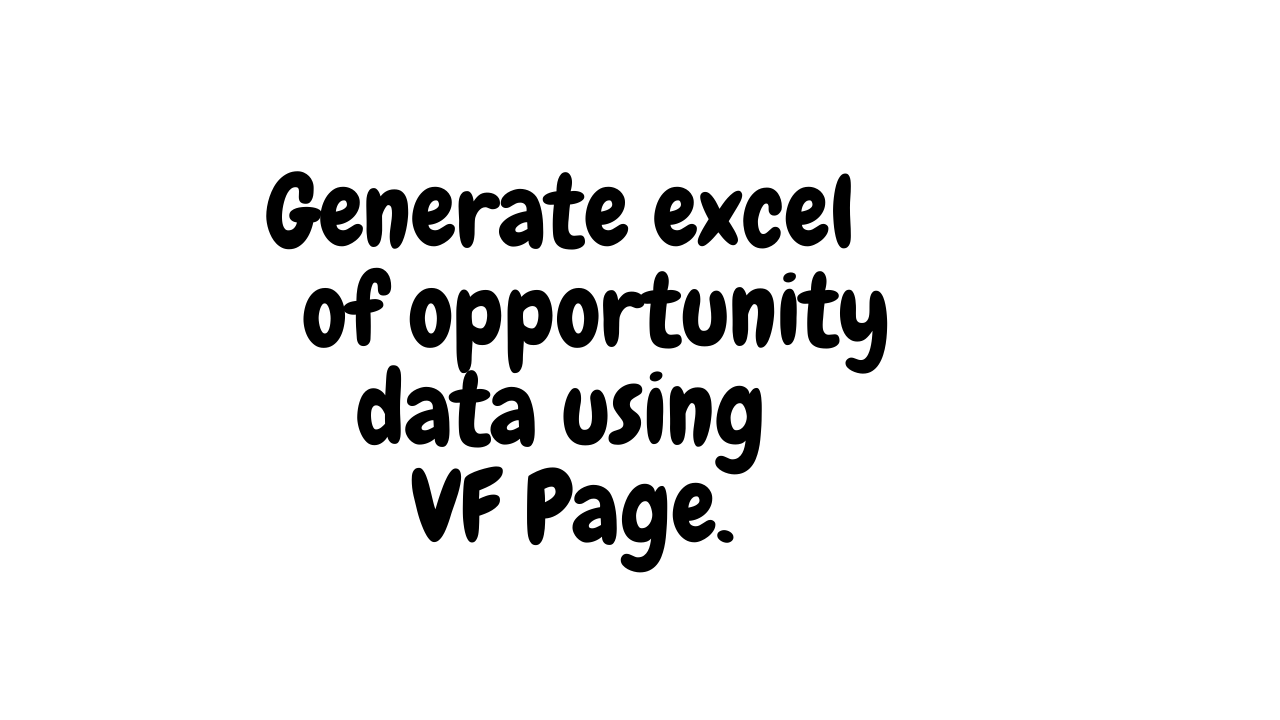Nowadays excel files are very common and easy to share with other people. So there is a quite high demand in salesforce as well, as we all know data loader in salesforce uses csv files to import the files but we need a functionality that will generate an excel file using the opportunity object record data which gives us the option to export the excel as well.
Create a VF page Name : ' ExportExcel.vfp '
<apex:page standardController="Opportunity" Extensions="ExportExcel" readOnly="true" standardStylesheets="false" contentType="application/vnd.ms-excel#Data_{!opportunity.Name}_{!TODAY()}.xls">
{!xmlheader}
<Workbook xmlns="urn:schemas-microsoft-com:office:spreadsheet"
xmlns:o="urn:schemas-microsoft-com:office:office"
xmlns:x="urn:schemas-microsoft-com:office:excel"
xmlns:ss="urn:schemas-microsoft-com:office:spreadsheet"
xmlns:html="http://www.w3.org/TR/REC-html40">
<DocumentProperties xmlns="urn:schemas-microsoft-com:office:office">
<Author></Author>
<LastAuthor></LastAuthor>
<Company></Company>
<Version>1</Version>
</DocumentProperties>
<ExcelWorkbook xmlns="urn:schemas-microsoft-com:office:excel">
<WindowHeight>16000</WindowHeight>
<WindowWidth>20480</WindowWidth>
<WindowTopX>400</WindowTopX>
<WindowTopY>400</WindowTopY>
<ProtectStructure>False</ProtectStructure>
<ProtectWindows>False</ProtectWindows>
</ExcelWorkbook>
<Styles>
<Style ss:ID="Default" ss:Name="Normal">
<Alignment ss:Vertical="Bottom"/>
<Borders/>
<Font/>
<Interior/>
<NumberFormat/>
<Protection/>
</Style>
<Style ss:ID="s01">
<Alignment ss:Vertical="Bottom"/>
<Font ss:Size="12" ss:Bold="1"/>
<Interior ss:Color="#e1ebe4" ss:Pattern="Solid"/>
</Style>
</Styles>
<Worksheet ss:Name="Opportunity Data">
<Table ss:ExpandedColumnCount="50" ss:ExpandedRowCount="35" x:FullColumns="1"
x:FullRows="1" ss:DefaultColumnWidth="85">
<Column ss:AutoFitWidth="0" ss:Width="124"/>
<Column ss:AutoFitWidth="0" ss:Width="124"/>
<Column ss:AutoFitWidth="0" ss:Width="124"/>
<Column ss:AutoFitWidth="0" ss:Width="124"/>
<Column ss:AutoFitWidth="0" ss:Width="124"/>
<Row ss:Height="16">
<Cell ss:StyleID="s01"><Data ss:Type="String">Name</Data></Cell>
<Cell ss:StyleID="s01"><Data ss:Type="String">Amount </Data></Cell>
<Cell ss:StyleID="s01"><Data ss:Type="String">StageName</Data></Cell>
<Cell ss:StyleID="s01"><Data ss:Type="String">CloseDate</Data></Cell>
</Row>
<apex:repeat value="{!oppWrapper}" var="opp">
<Row ss:Height="16">
<Cell ><Data ss:Type="String">{!opp.Name}</Data></Cell>
<Cell ><Data ss:Type="Number">{!opp.Amount}</Data></Cell>
<Cell ><Data ss:Type="String">{!opp.StageName }</Data></Cell>
<Cell ><Data ss:Type="String">
<apex:outputText value="{0, date, MM'/'dd'/'yyyy}">
<apex:param value="{!opp.CloseDate}" />
</apex:outputText>
</Data>
</Cell>
</Row>
</apex:repeat>
</Table>
<WorksheetOptions xmlns="urn:schemas-microsoft-com:office:excel">
<PageLayoutZoom>0</PageLayoutZoom>
<Selected/>
<FreezePanes/>
<FrozenNoSplit/>
<SplitHorizontal>1</SplitHorizontal>
<TopRowBottomPane>1</TopRowBottomPane>
<ActivePane>2</ActivePane>
<Panes>
<Pane>
<Number>3</Number>
</Pane>
</Panes>
<ProtectObjects>False</ProtectObjects>
<ProtectScenarios>False</ProtectScenarios>
</WorksheetOptions>
</Worksheet>
</Workbook>
</apex:page>
Create an Apex class Name : ' ExportExcel'
public class ExportExcel {
public List<OpportunityWrapper> oppWrapper{get; set;}
public String xmlheader {get;set;}
public String endfile{get;set;}
private ApexPages.StandardController controller;
public ExportExcel(ApexPages.StandardController controller){
this.controller = controller;
xmlheader ='<?xml version="1.0"?><?mso-application progid="Excel.Sheet"?>';
endfile = '</Workbook>';
oppWrapper = new List<OpportunityWrapper>();
try {
for(Opportunity oppty : [SELECT Id, Name, Amount, StageName , CloseDate FROM Opportunity where Id =: controller.getId()]){
OpportunityWrapper oppWrp = new OpportunityWrapper();
oppWrp.Name = oppty.Name;
oppWrp.Amount = Oppty.Amount;
oppWrp.StageName = Oppty.StageName;
oppWrp.CloseDate = Oppty.CloseDate;
oppWrapper.add(oppWrp);
}
} catch(Exception ex){
System.debug('Error : ' + ex.getMessage() +' '+ ex.getCause() + ' '+ ex.getLineNumber());
}
}
public class OpportunityWrapper{
public String Name{get; set;}
public Decimal Amount{get; set;}
public String StageName{get; set;}
public Date CloseDate {get; set;}
}
}
Create a button Name : ‘ Opportunity Download ‘
Step 1 : Go to Opportunity object. Click ‘ Button Links and Actions ‘
Step 2 : Enter Label ‘ Download Opportunity ‘.
Step 3 : Select Display Type : ‘ Detail Page Button ‘ .
Step 4 : Select Behavior : ‘ Display in existing window with sidebar ‘
Step 5 : Select Content Source : ‘ Visualforce Page‘
Step 6 : Click on Save .
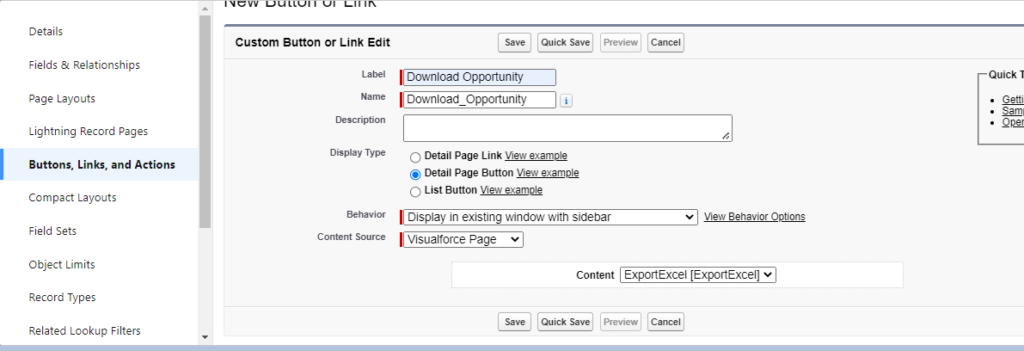
Add Download Opportunity in Salesforce Mobile and Lightning Experience
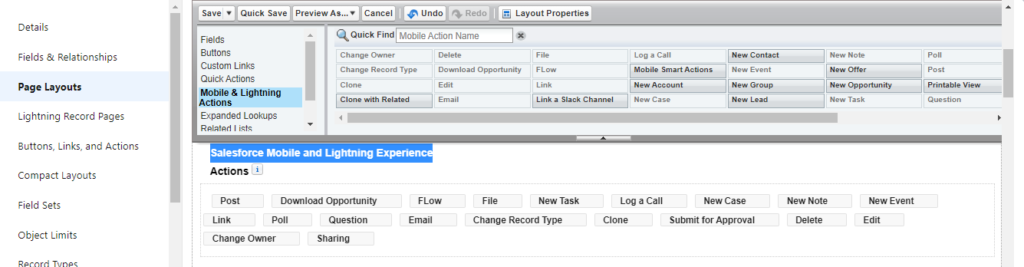
Download opportunity