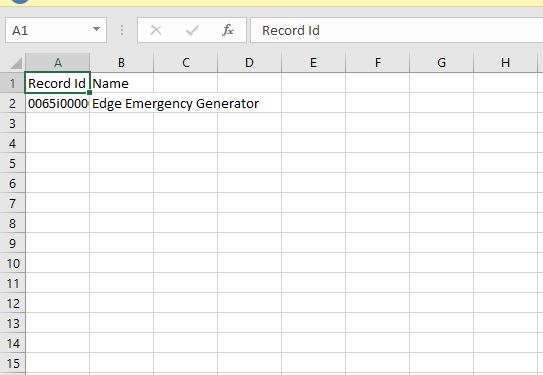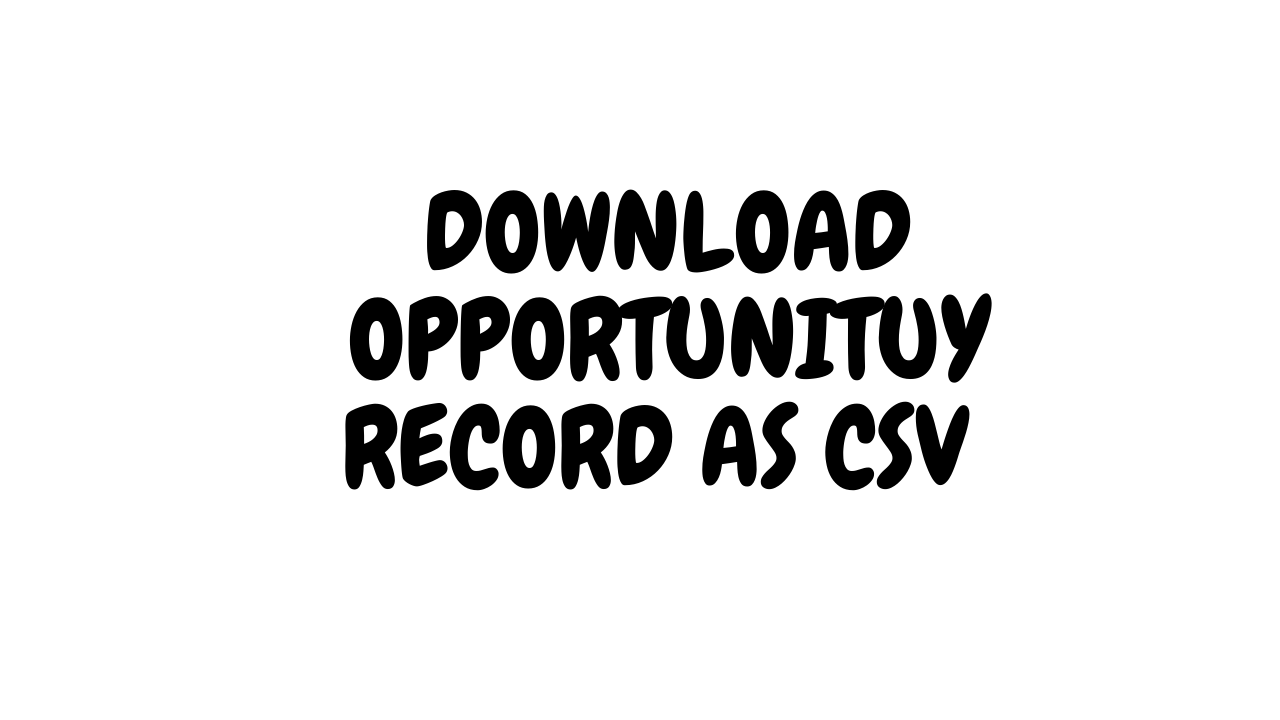In this blog we are going to learn about downloading data as CSV here I have used the example of standard object called opportunity. You can use any of object as per your requirement
let’s start with creating a new LWC component if you haven’t configure your VS Code for LWC you can setup by follow configure VS Code for LWC.
csvutils.js
export function exportCSVFile(headers, totalData, fileTitle){
if(!totalData || !totalData.length){
return null
}
const jsonObject = JSON.stringify(totalData)
const result = convertToCSV(jsonObject, headers)
if(!result){
return null
}
const blob = new Blob([result])
const exportedFileName = fileTitle? fileTitle+'.csv':'export.csv'
if(navigator.msSaveBlob){
navigator.msSaveBlob(blob, exportedFileName)
} else if (navigator.userAgent.match(/iPhone|iPad|iPod/i)){
const link = window.document.createElement('a')
link.href='data:text/csv;charset=utf-8,' + encodeURI(result);
link.target = "_blank"
link.download=exportedFileName
link.click()
} else {
const link = window.document.createElement('a')
if(link.download !== undefined){
const url = URL.createObjectURL(blob)
link.setAttribute("href", url)
link.setAttribute("download", exportedFileName)
link.style.visibility='hidden'
document.body.appendChild(link)
link.click()
document.body.removeChild(link)
}
}
}
function convertToCSV(objArray, headers){
const columnDelimiter = ','
const lineDelimiter = '\r\n'
const actualHeaderKey = Object.keys(headers)
const headerToShow = Object.values(headers)
let str = ''
str+=headerToShow.join(columnDelimiter)
str+=lineDelimiter
const data = typeof objArray !=='object' ? JSON.parse(objArray):objArray
data.forEach(obj=>{
let line =''
actualHeaderKey.forEach(key=>{
if(line !=''){
line+=columnDelimiter
}
let strItem = obj[key] ? obj[key]+'': ''
line+=strItem? strItem.replace(/,/g, ''):strItem
})
str+=line+lineDelimiter
})
return str
}
csvutils.js-meta.xml
<?xml version="1.0" encoding="UTF-8"?>
<LightningComponentBundle xmlns="http://soap.sforce.com/2006/04/metadata">
<apiVersion>55.0</apiVersion>
<isExposed>false</isExposed>
</LightningComponentBundle>
downloadDataAsCSV.html
Nothing is in HTML.
downloadDataAsCSV.Js
import { LightningElement, wire, api} from 'lwc';
import {exportCSVFile} from 'c/csvutils'
import { CloseActionScreenEvent } from 'lightning/actions';
import getopportunities from '@salesforce/apex/downloaddataAsCSV.getopportunities'
export default class DownloadDataAsCSV extends LightningElement {
@api recordId
oppHeaders={
Id:"Record Id",
Name:"Name"
}
@wire(getopportunities, {oppId : '$recordId'})
oppData({data, error}){
if(data){
console.log(data)
exportCSVFile(this.oppHeaders, data, "opp_records")
this.dispatchEvent(new CloseActionScreenEvent());
}
if(error){
console.error(error)
}
}
}
downloadDataAsCSV.js-meta.xml
<?xml version="1.0" encoding="UTF-8"?>
<LightningComponentBundle xmlns="http://soap.sforce.com/2006/04/metadata">
<apiVersion>55.0</apiVersion>
<isExposed>true</isExposed>
<targets>
<target>lightning__RecordAction</target>
<target>lightning__HomePage</target>
</targets>
</LightningComponentBundle>
downloadDataAsCSV..cls (Apex class)
public class downloaddataAsCSV {
@AuraEnabled(cacheable=true)
public static List<Opportunity> getopportunities(Id oppId){
return [SELECT Id, Name FROM Opportunity WHERE Id =:oppId];
}
}
Create a Action button on opportunity .
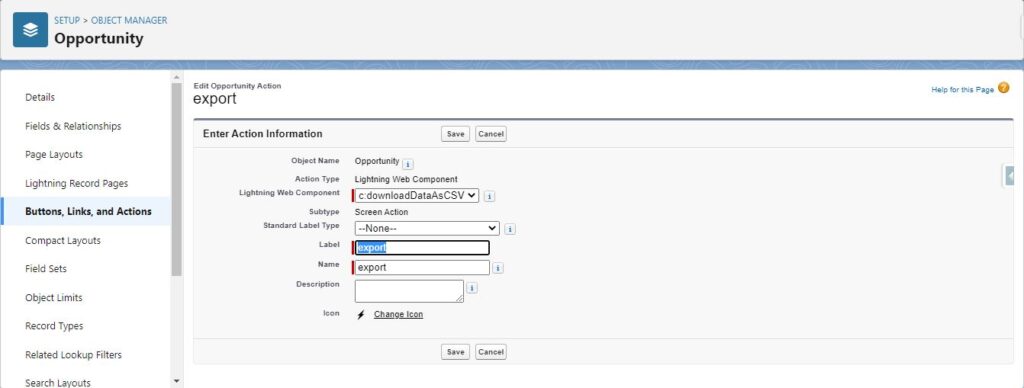
You can Export by click on Export button.
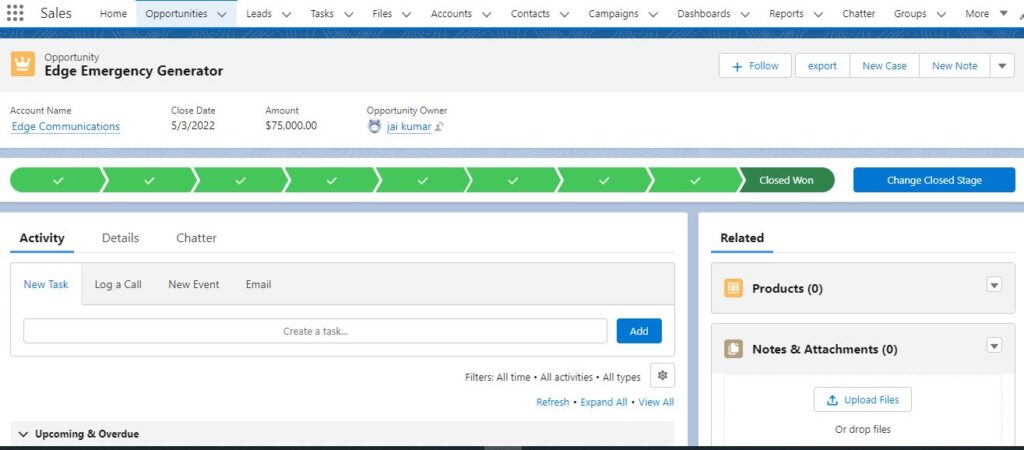
Output :-