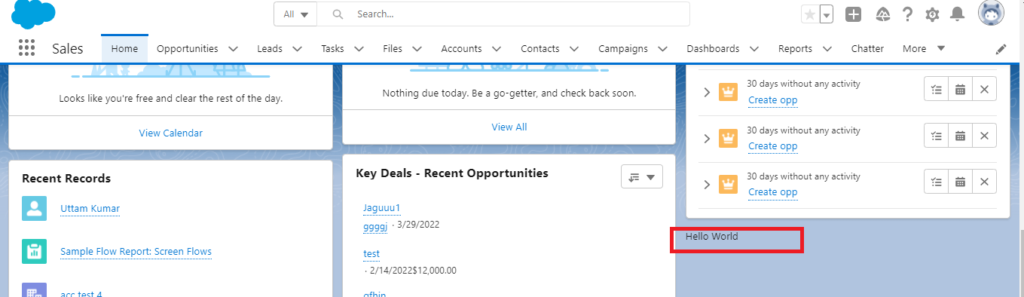Today In this article we will set up Vs code for LWC development.
Step 1: Download: Salesforce CLI
Step 2: Install sfdx CLI.
Note: You have must Install Java on your Computer.
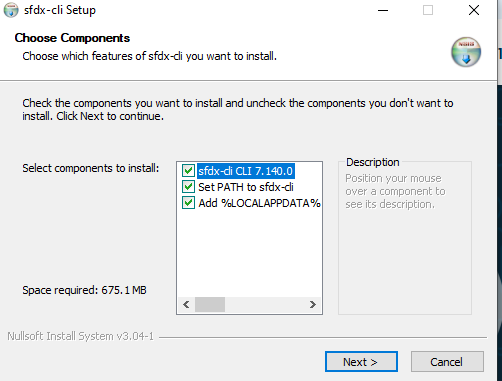
Click : Next
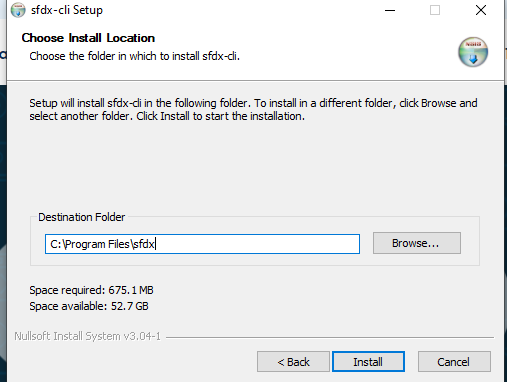
Click : Install

Click Close.
Step 3: Now open Vs Code and search “Salesforce Extension pack “.
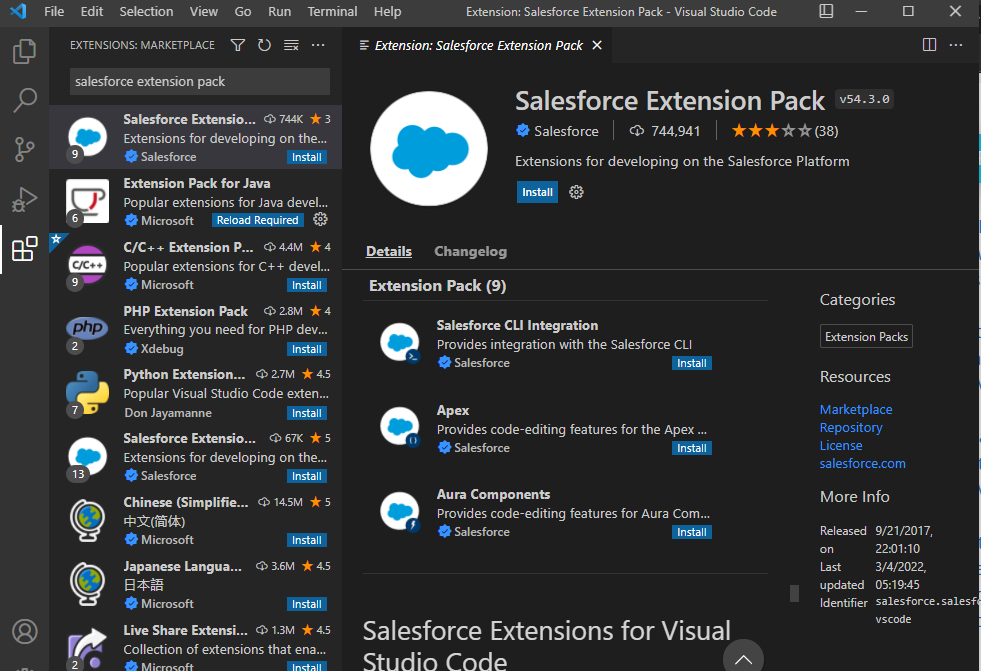
Click: Install
Step 4 : Press: CTRL+SHIFT+P, Search “SFDX: create project with Manifest”
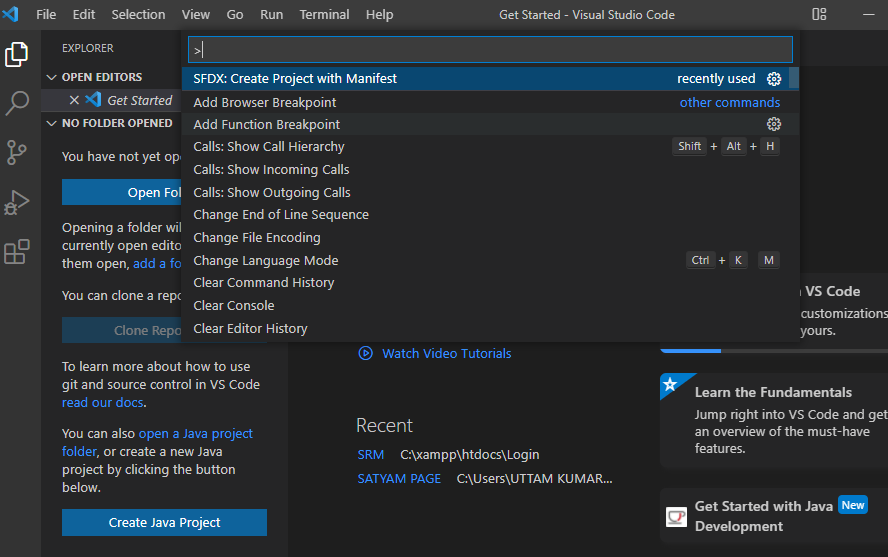
Step 5: Now Select Standard project template
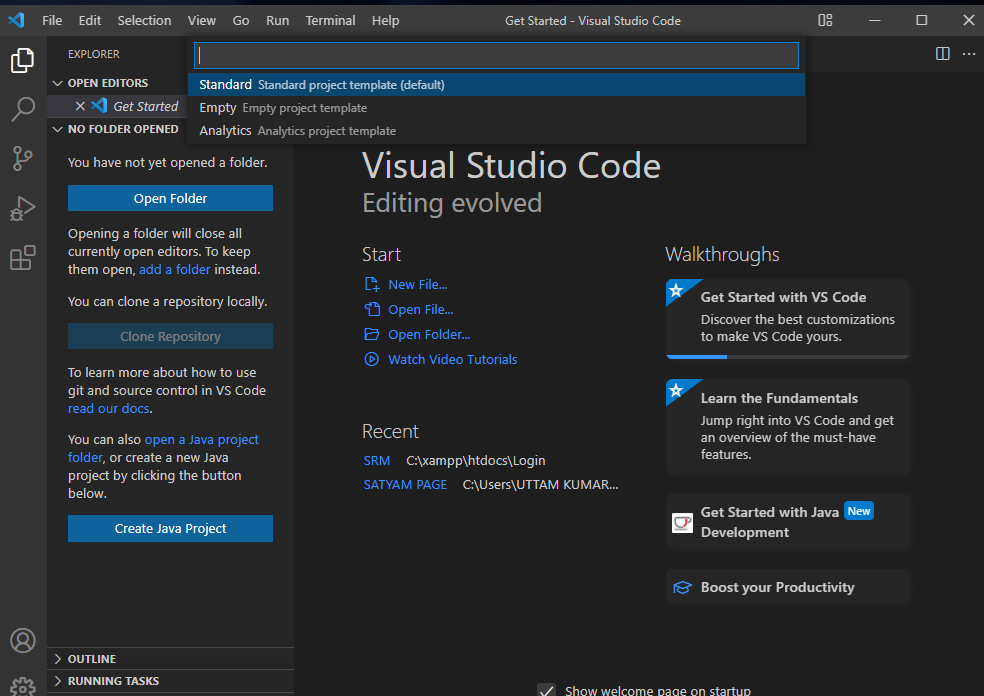
Step 6: Now Enter Project Name : HelloWorld
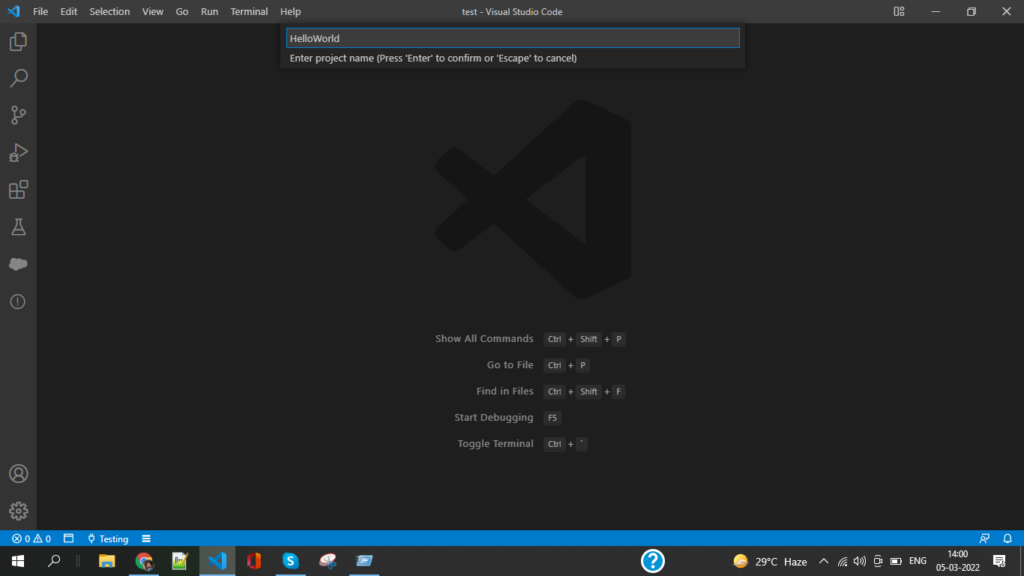
Click : Click on Create Project
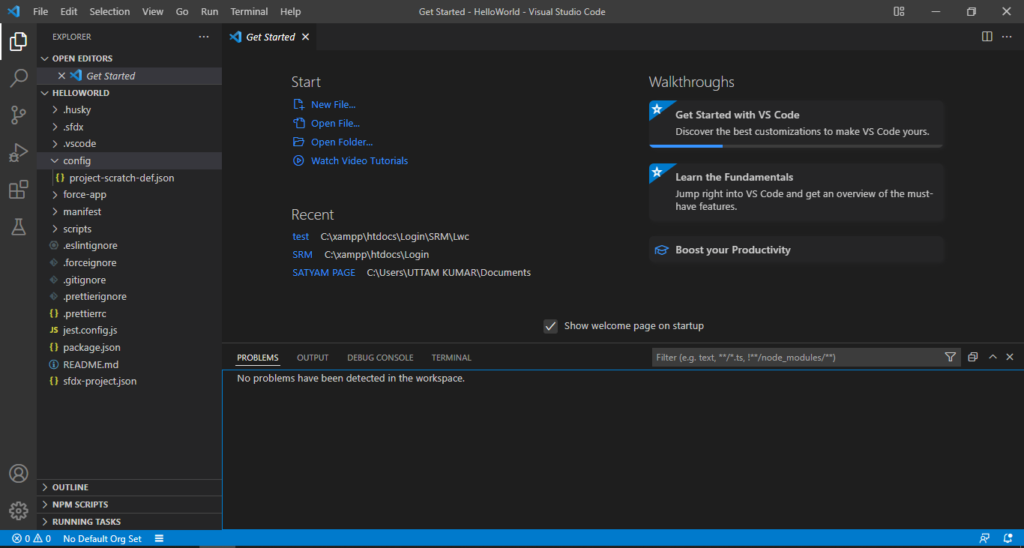
Step 7: now authorize your dev org
Step 8: Click on No default Org Set
Step 9: Click on production to log in to your developer org
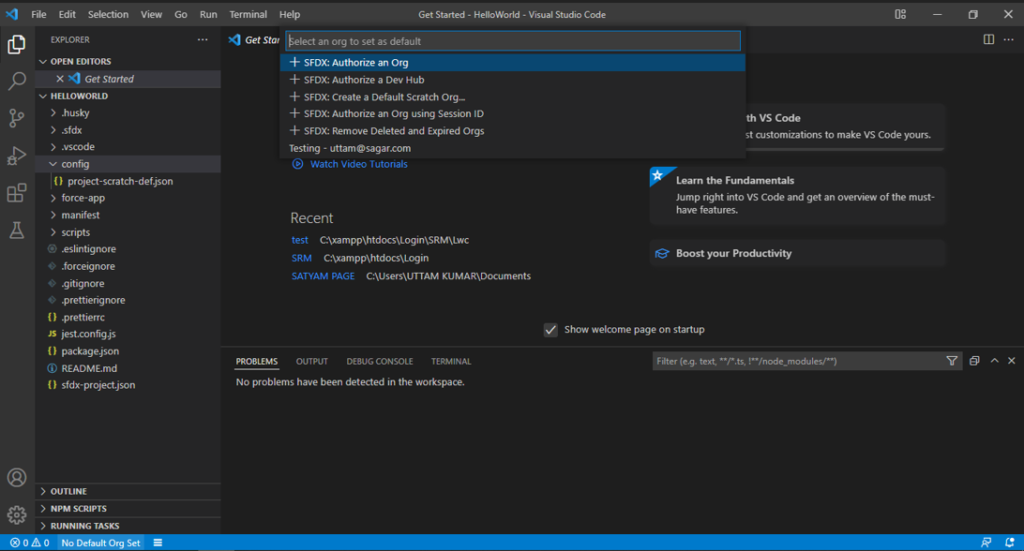
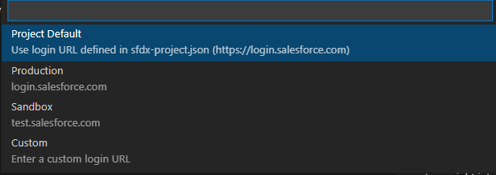
Step 10: Expand your force app folder. Right-click on Lwc and Click on create lightning web component
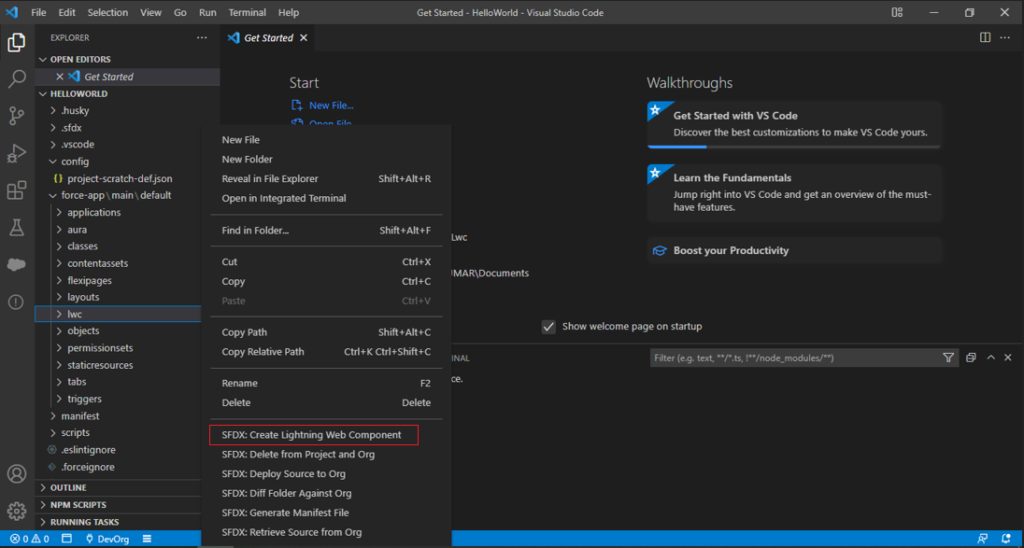
helloWorld.html
<template>
<h1>Hello World</h1>
</template>
helloWorld.js
Leave it as it is.
helloWorld.js-meta.xml
<?xml version="1.0" encoding="UTF-8"?>
<LightningComponentBundle xmlns="http://soap.sforce.com/2006/04/metadata">
<apiVersion>52.0</apiVersion>
<isExposed>true</isExposed>
<targets>
<target>lightning__AppPage</target>
<target>lightning__RecordPage</target>
<target>lightning__HomePage</target>
</targets>
</LightningComponentBundle>
Step 11: now Deployed your code to org
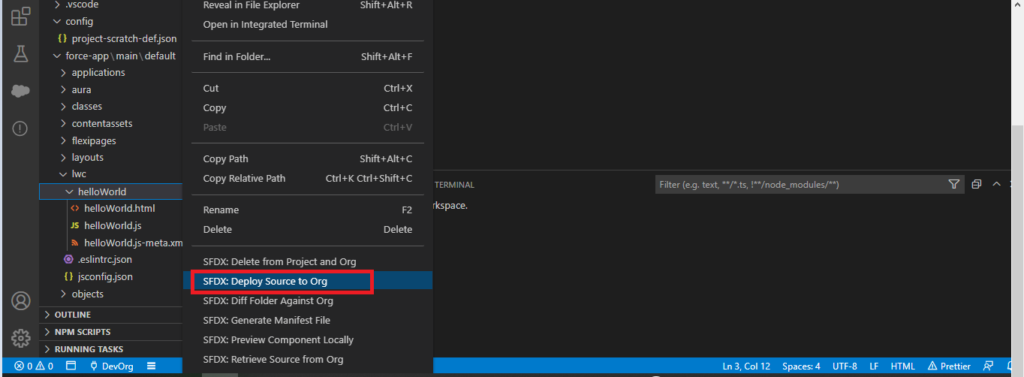
Output
Step 1: Go to the sales home page
Step 2: Click on the gear icon
Step 3: drag and drop your component into the home page
Now you can see below picture